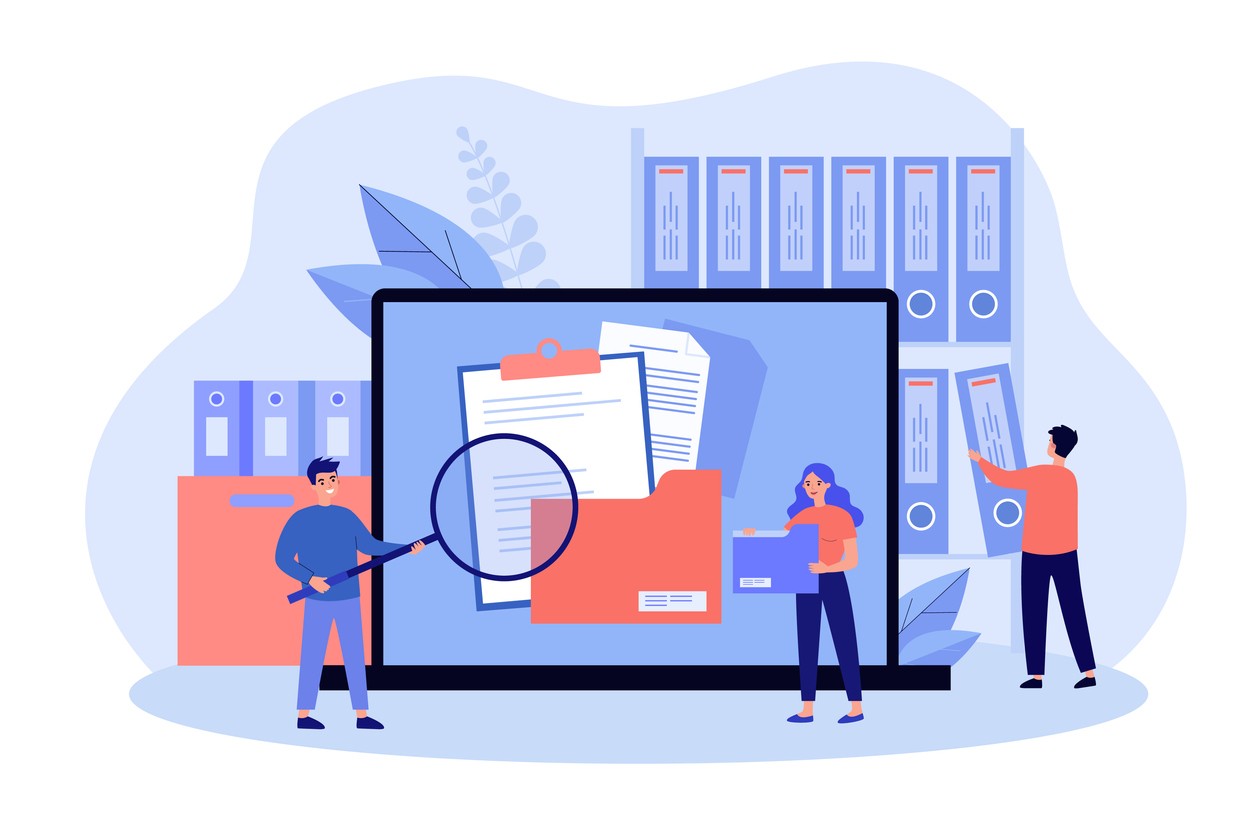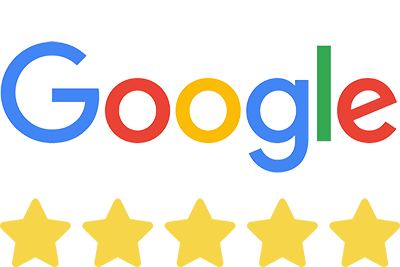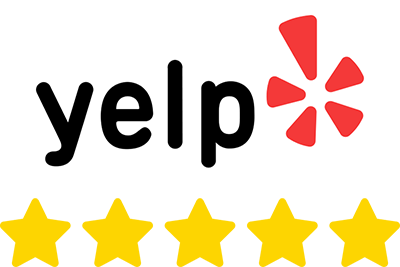Many organizations still rely on Microsoft Access for critical business processes, and for good reason. MS Access is a powerful and robust platform that can easily be used to build desktop programs.
That said, one of the biggest drawbacks of Access is that it doesn’t work on the web, and therefore doesn’t connect with other online applications. Even the common automation bots like Zapier, Automate.io and IFTTT don’t connect directly with Microsoft.
Until now.
We’ve come up with a solution that will allow you to automatically pass data from MS Access to the outside world.
In order to get this working, you’ll need to set up MS Access to be able to automatically send emails. This can be done using the CDO library or MS Outlook. There are several examples online of how to do this. You’ll also need to be able to save data from Access as a CSV file.
Here are the steps we’ve come up with to workaround this limitation and get MS Access automatically talking to the outside world. In our example, we are creating an invoice in Microsoft Access, which will in turn automatically create an invoice in QBO.
- Have MS Access save the data you want to send as a CSV.
- Have MS Access send that CSV as an email to a specified email address (we’re using a Google email address, but Office365 should work as well).
- Set up Zapier to “catch” emails that come into the email address from step 2.
- Use the Zapier Formatter to parse the CSV and turn it into usable data. This step is a big win. Now that you have the data in Zapier, you can connect with any of the hundreds of apps that Zapier integrates with.
- In our QuickBooks invoice example, we then need to use the Zapier “find” functionality to match up the QBO customers and products with our MS Access data.
- The final step is to have Zapier create the invoice in QuickBooks Online using the data from steps 4 and 5.
Here is an summary screenshot of of the “Zap” from Zapier:
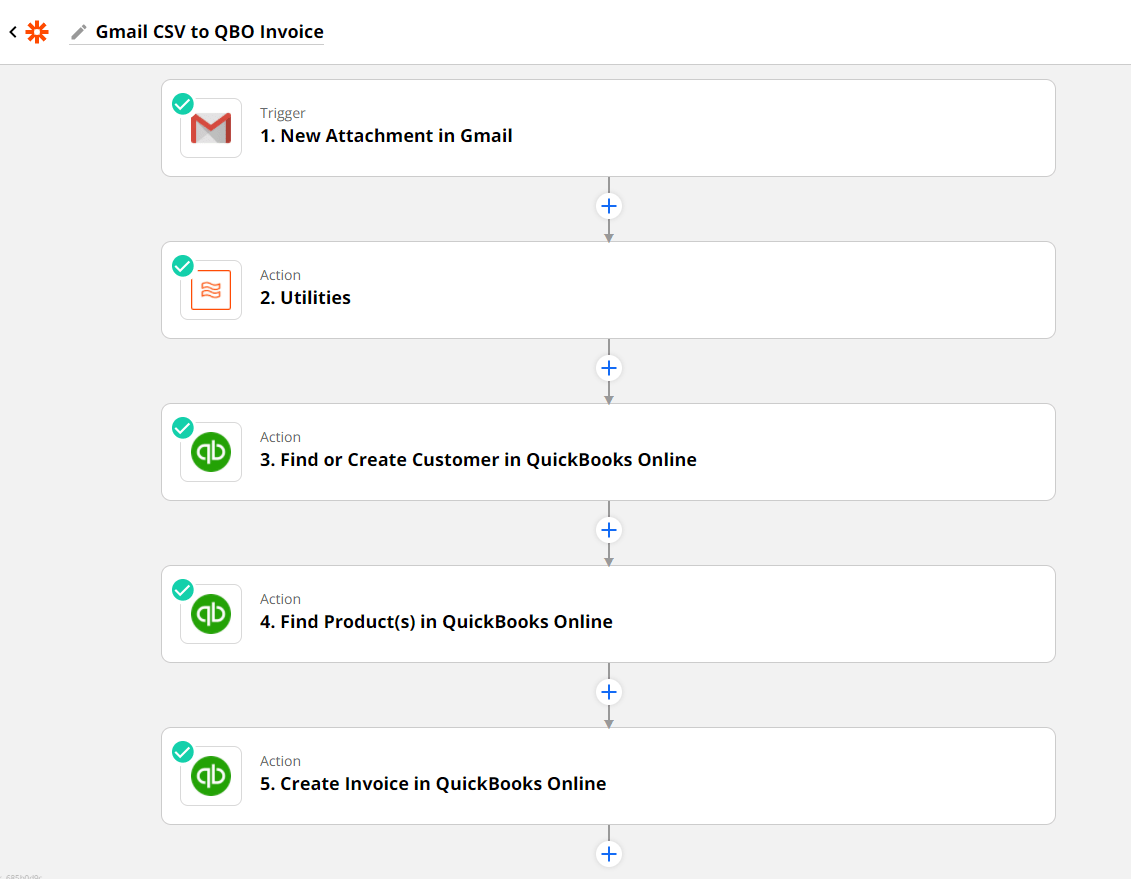
Of course, this is a very high-level overview. If you’re ever interested in implementing something like this, and would like assistance, don’t hesitate to reach out to Keybridge or email me directly at mike@kbc.us.