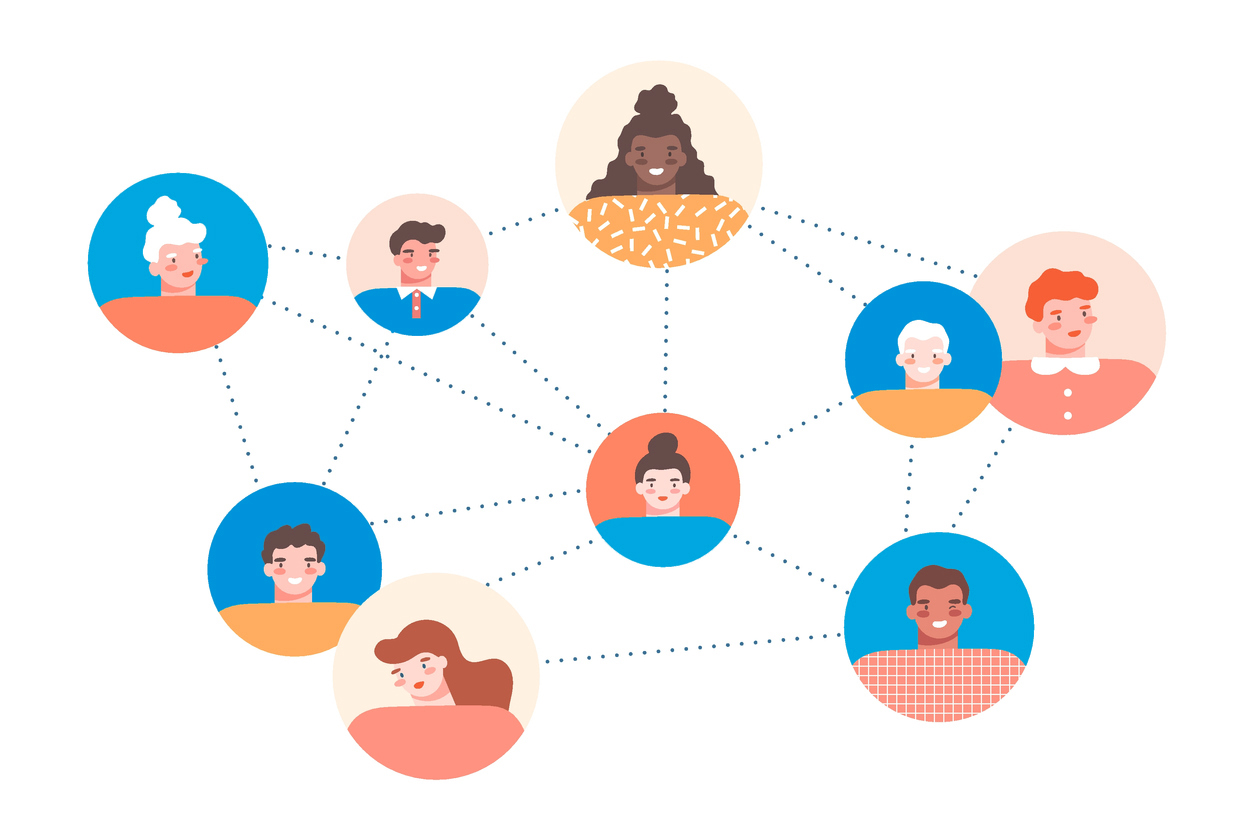Creating a comprehensive and user-friendly member directory is a key feature of MembershipWorks. This guide will walk you through the essential steps to customize your member profiles, utilize the directory profile template, and enhance your directory’s functionality.
Directory Profile Template
The heart of your member directory is the Directory Profile Template. This template determines how member profiles are displayed. For those who need to significantly deviate from the default layout, HTML knowledge is required. The template is organized into “Tabs” containing “Boxes” for different types of content like galleries, deals, contact information, maps, social links, user labels, and recommendations. Remember, empty tabs and boxes are dynamically removed for a cleaner user experience.
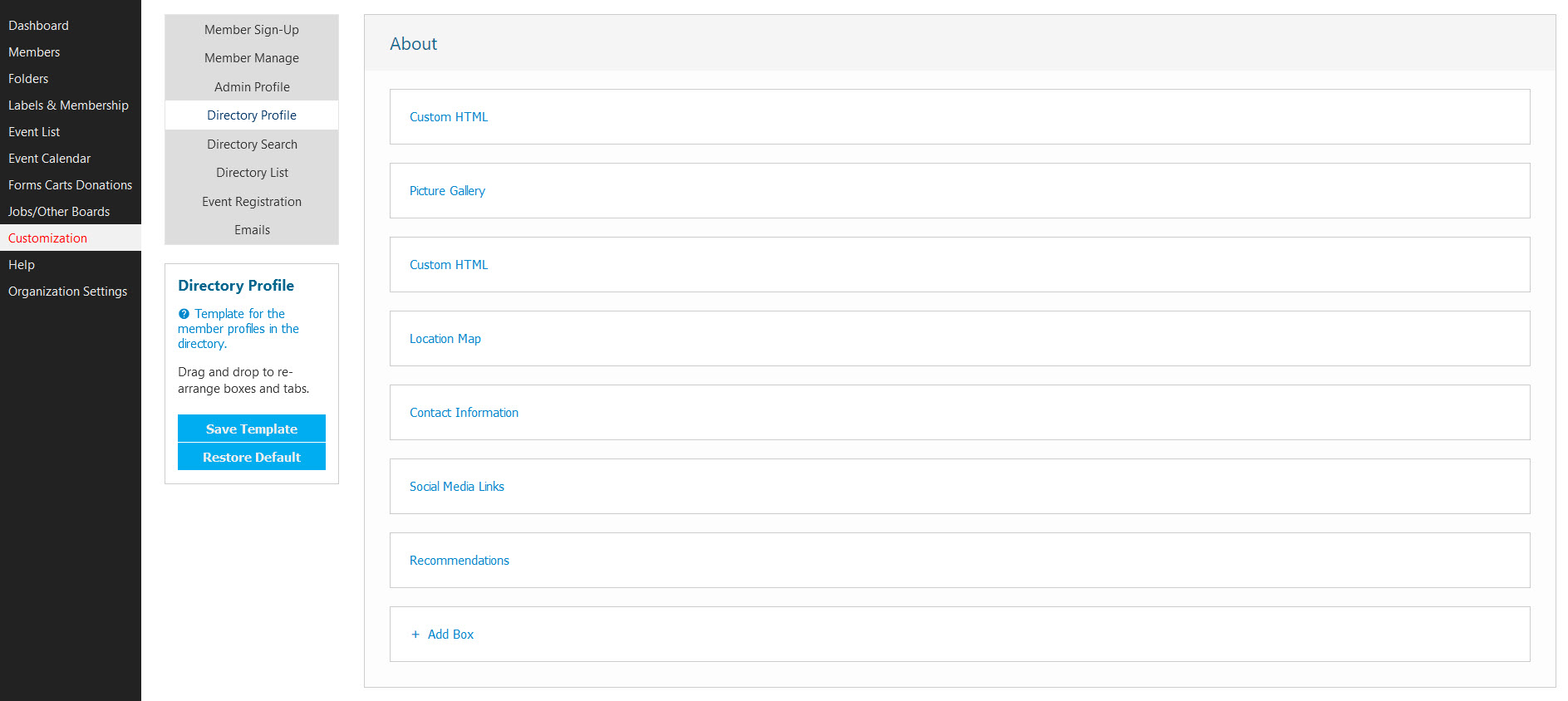
Re-Arranging Tabs & Boxes
Customizing your directory’s layout is simple. You can click and drag tabs and boxes to rearrange them according to your preference.
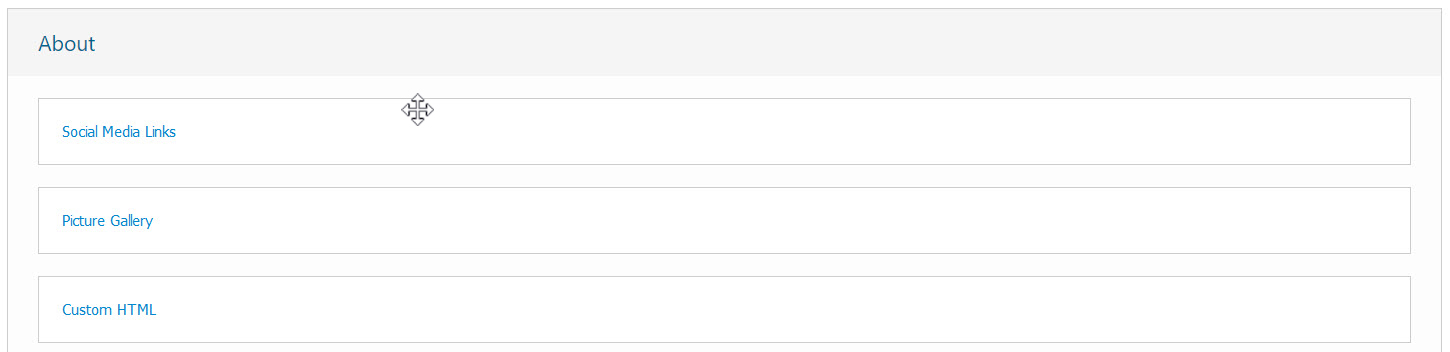
Custom HTML Boxes
For deeper customization, Custom HTML boxes are your go-to tool. These allow you to embed specific member information using various tags like account ID, name, contact details, and more. Additionally, conditional tags enable HTML insertion based on whether a field is set or empty, perfect for checkbox fields.

Search Functionality in the Directory
The directory search template is a crucial aspect of your directory, allowing users to search by keywords, location, labels, and specific fields. The search by keyword box is a default feature, and it searches through several fields including account name and profile description. You can also enable searches based on location, labels, and specific custom fields.
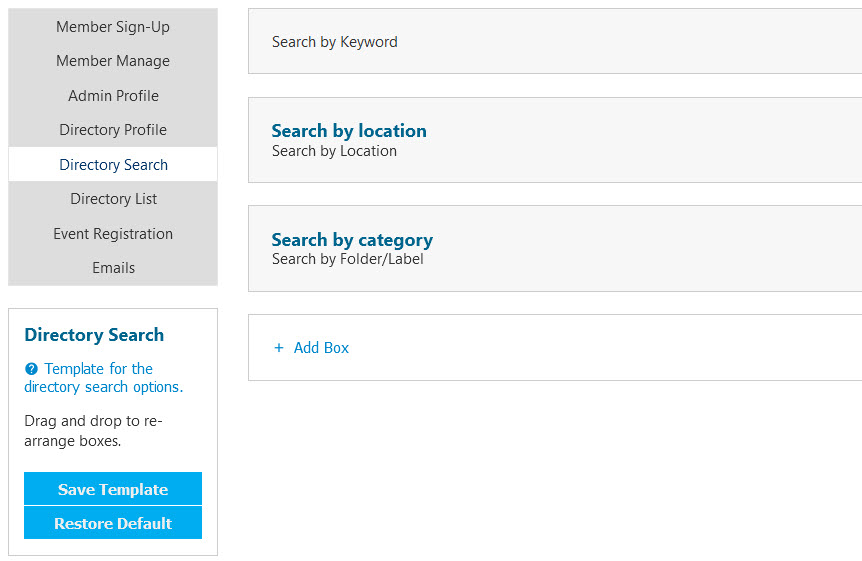
Directory List Template
This template controls the information displayed in the list view of your members directory. It typically shows a logo or headshot, account name, tagline, and icons for deals or recommendations. Custom HTML can be used here as well, with various tags and conditional tags available for embedding information.
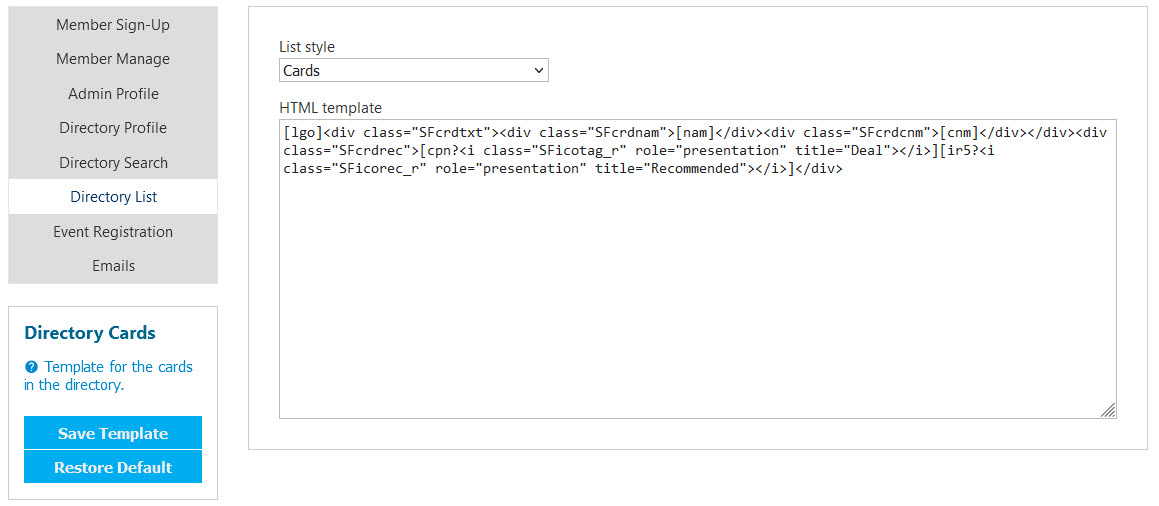
Advanced Customization
For those who require more advanced features, MembershipWorks offers options like search area customization, dynamic links for changing search areas, and the ability to create searches by country or state. The flexibility to recreate any search combination with a snippet/shortcode is also a powerful tool. For more information, go to Help > Customization > Advanced Customization – Members Directory.
Conclusion
Setting up your Member Directory in MembershipWorks is a customizable and user-friendly process. With these steps, you can create a directory that not only serves your organizational needs but also provides a pleasant and efficient experience for your members.
For a comprehensive guide on integrating MembershipWorks with WordPress, refer back to our Ultimate Guide to Building Association Websites with WordPress and MembershipWorks.