A recent Microsoft security update has caused macros to stop working on some of the Microsoft Access database applications that we use. The warning message we get is Security Risk – Microsoft has blocked macros from running because the source of this file is untrusted.
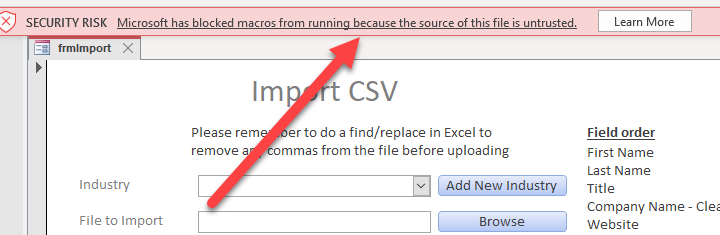
We’ve seen this issue specifically if we are emailing Access databases to each other, or downloading the Access file from a shared location, such as Google Drive or Dropbox.
Here are the steps to remove the security risk error and allow macros and VBA (visual basic) code to run on your Access database with Windows 10. Please only take these steps if you truly do trust that you know where the file came from.
1. In the Microsoft Access database, choose File > Options.
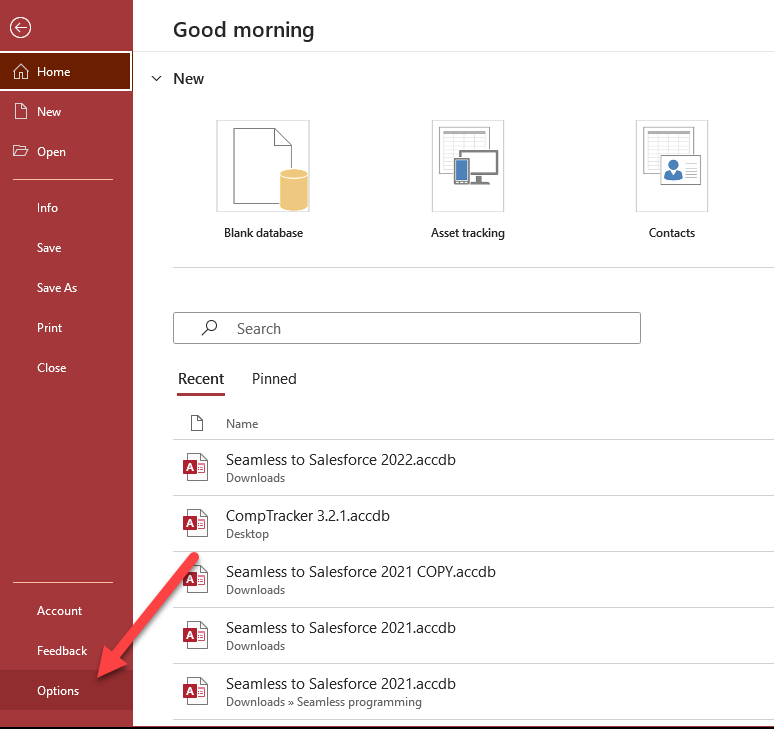
2. In the Access Options screen, choose Trust Center, then click the Trust Center Settings button.
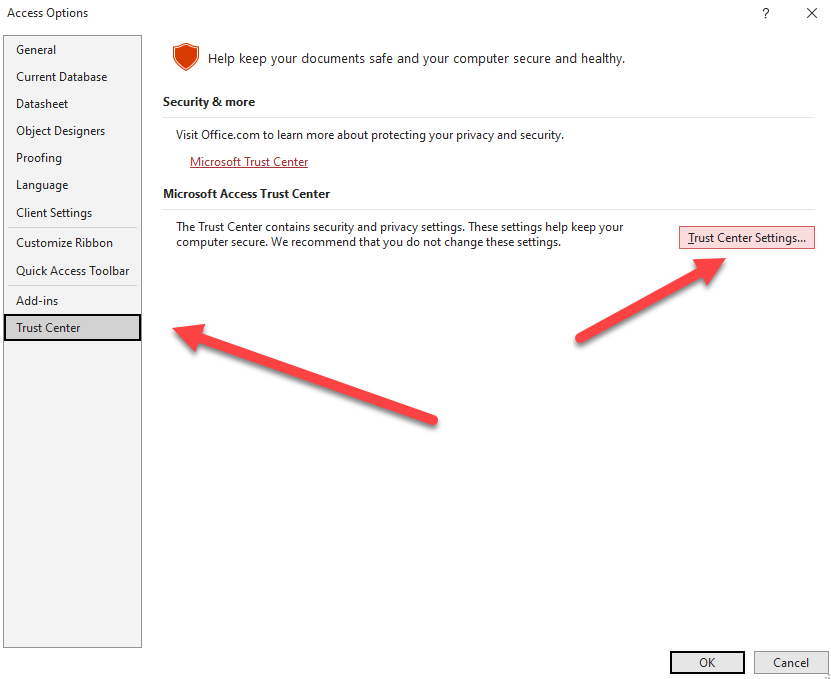
3. Choose Macro Settings, and select “Enable all macros”. (You can ignore the “not recommended potentially dangerous code can run” warning.)
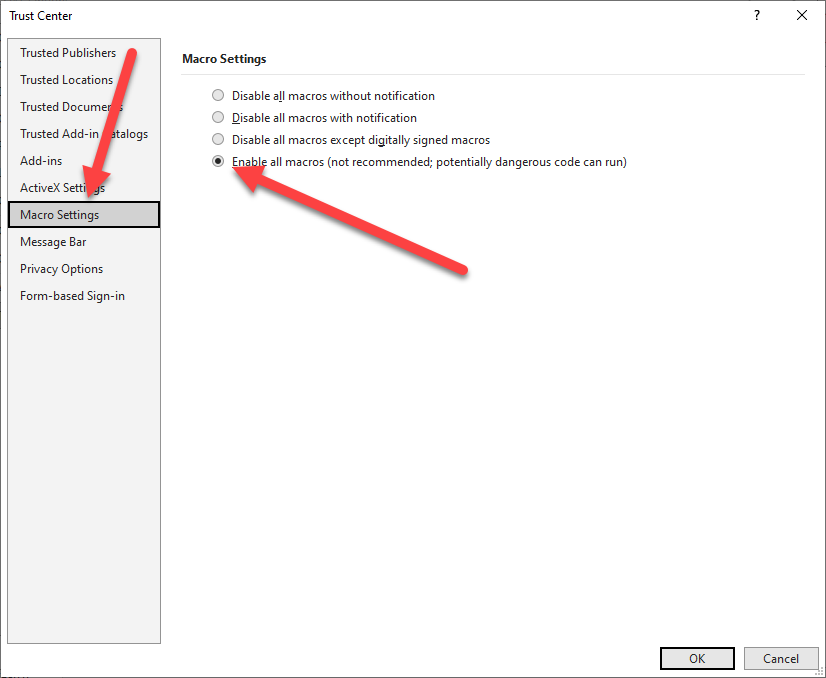
4. Click OK to Save, then OK to exit the Trust center, then OK to the “you must close and reopen” message.
5. Close Microsoft Access.
6. Find the Access file in Windows Explorer. Right click on the file and choose Properties.

7. At the bottom of the General tab, you should see an option for Security. Check the “Unblock” checkbox. Then click Apply. Then click OK.
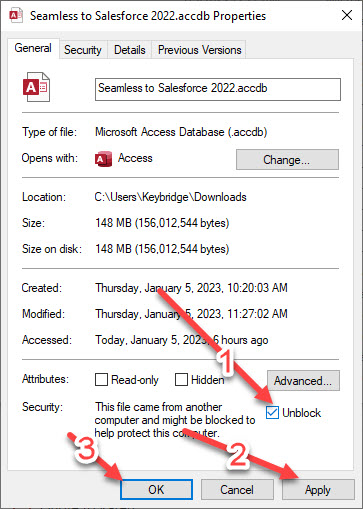
That’s it! The next time you open your Access Database, the warning should be gone.
